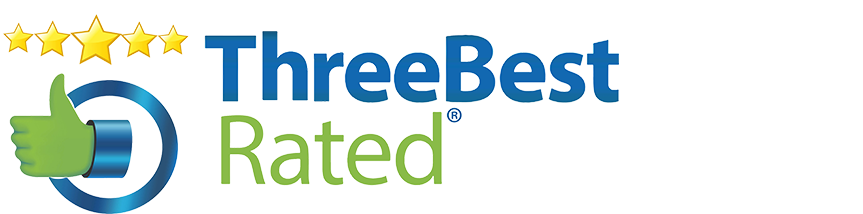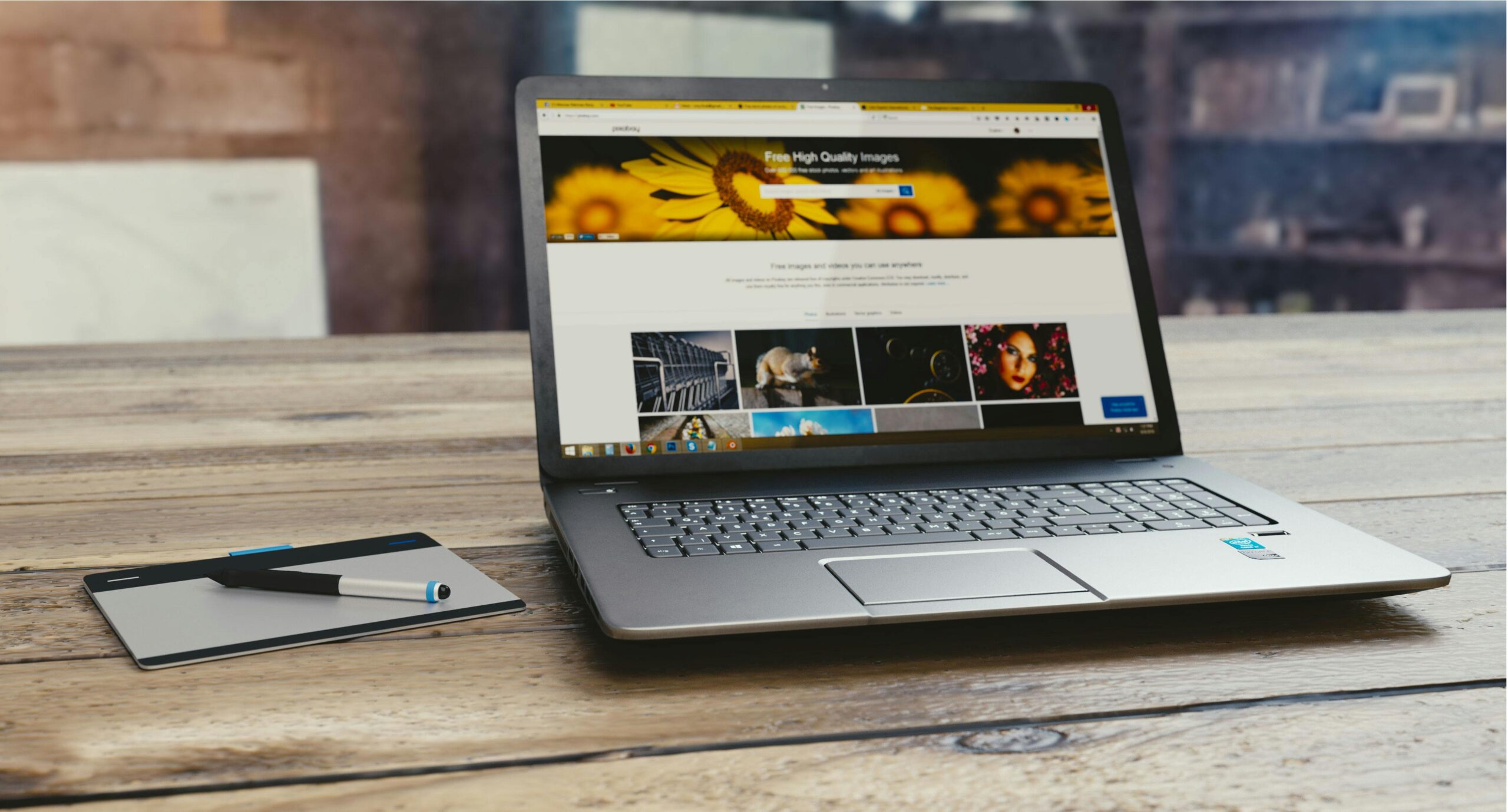
What It Means for Your Business and How to Prepare
Microsoft has officially announced that it will be ending support for Windows 10 products on 14th October 2025. As a business owner or IT manager, you need to understand the implications of this decision, the risks associated with continuing to use Windows 10 after the end of support, and the best steps to take to ensure your business stays secure and operational. This guide will help you navigate the change and prepare for the transition.
Why Is Microsoft Ending Support for Windows 10?
Microsoft’s decision to end support for Windows 10 is part of its regular cycle of upgrading and updating its operating systems. Just as Windows 7 and earlier versions were eventually phased out, Windows 10 is reaching the end of its lifecycle. Microsoft has committed to supporting each version of Windows for a set period, typically 10 years.. After October 14, 2025, Microsoft will stop releasing security patches, software updates, and technical support for Windows 10. As a result, continuing to use Windows 10 beyond this date poses serious risks for businesses. Let's break down what these risks are and why you may need to take action.
The Risks of Continuing to Use Windows 10 After Support Ends:
- Security Vulnerabilities – The most significant risk businesses face after support ends is security. Without regular security updates, any vulnerabilities in Windows 10 that are discovered after October 2025 will remain unpatched. This could leave your systems open to cyberattacks such as malware, ransomware, and other data breaches. These kinds of attacks can be devastating for your business, leading to loss of sensitive information customer data and causing reputational damage.
- Compliance Issues – For many industries, compliance with data protection regulations (such as UK GDPR etc.) is mandatory. Using unsupported software puts your business at risk of failing to meet these compliance standards.
- Increased Downtime and Maintenance Costs – As Windows 10 becomes more outdated, other software vendors will also stop supporting. Eventually, your IT infrastructure could suffer from more frequent system failures, resulting in costly downtime and productivity losses.
- Compatibility Issues – Over time, new software and hardware will be optimised for newer operating systems like Windows 11 and newer equipment. If your business continues using Windows 10, and you use third party software, troubleshooting issues, and maintaining devices could become much harder and more expensive and you may run into compatibility issues with the latest tools and technologies, slowing down innovation and growth.
Upgrading to Windows 11: A Smarter Choice for Your Business
So, what should you do to protect your business? The best course of action is to upgrade your systems to Windows 11 before support for Windows 10 ends. Windows 11 offers several benefits over its predecessor:
- Enhanced Security Features: Windows 11 comes with stronger built-in security features, such as hardware-based isolation, improved threat protection, and more robust encryption.
- Better Performance: With improvements in speed, efficiency, and user experience, Windows 11 can help your team be more productive.
- Improved User Interface: Windows 11 features a cleaner, more intuitive interface, which can help reduce training time and boost employee efficiency.
- Support for Newer Hardware and Software: As newer applications and hardware are optimised for Windows 11, upgrading will ensure your systems are future-proof.
However, before you proceed with the upgrade, it’s essential to check that your current hardware can run Windows 11 smoothly.
How to Check if Your Computers Can Run Windows 11
Windows 11 has stricter system requirements than Windows 10, including the need for specific hardware features such as:
- A compatible 64-bit processor with at least 1 GHz clock speed and 2 cores
- 4GB of RAM or more
- 64GB of storage or more
- A DirectX 12 compatible graphics card
- A TPM 2.0 chip (a security feature)
- A UEFI firmware with Secure Boot capability
To check if your devices are compatible, Microsoft offers a tool called PC Health Check. It’s a simple way to verify whether your current hardware meets the minimum requirements for Windows 11.
Click here to access the MS PC health check – to ensure your machine can run Windows 11.
Is there an Alternative? Extended Security Updates (ESU)
If your hardware isn’t compatible with Windows 11 or if you’re facing challenges upgrading, you might consider using Extended Security Updates (ESUs) as a temporary solution. ESUs are essentially a way to continue receiving security patches and critical updates for Windows 10 after the end of support.
However, at BlueZeon we do not recommend this option for businesses. While ESUs can provide an extra layer of security for a limited time, they are not a long-term solution. Here’s why:
- Limited Updates: ESUs only cover security patches and critical updates, so any non-security-related issues or feature improvements will not be addressed.
- Increased Costs: ESUs come at an additional cost, and over time, this could become more expensive than upgrading to a new OS.
- Temporary Solution: ESUs only provide support for a few more years, meaning your business will eventually face the same problem again.
- Compatibility Limitations: ESUs may not work with all third-party software or new hardware, limiting your ability to upgrade your IT infrastructure.
Given these drawbacks, Blueeon recommends that upgrading to Windows 11 is the more cost-effective and sustainable option for your business. It offers long-term security, better performance, and a smooth transition to the latest technology.